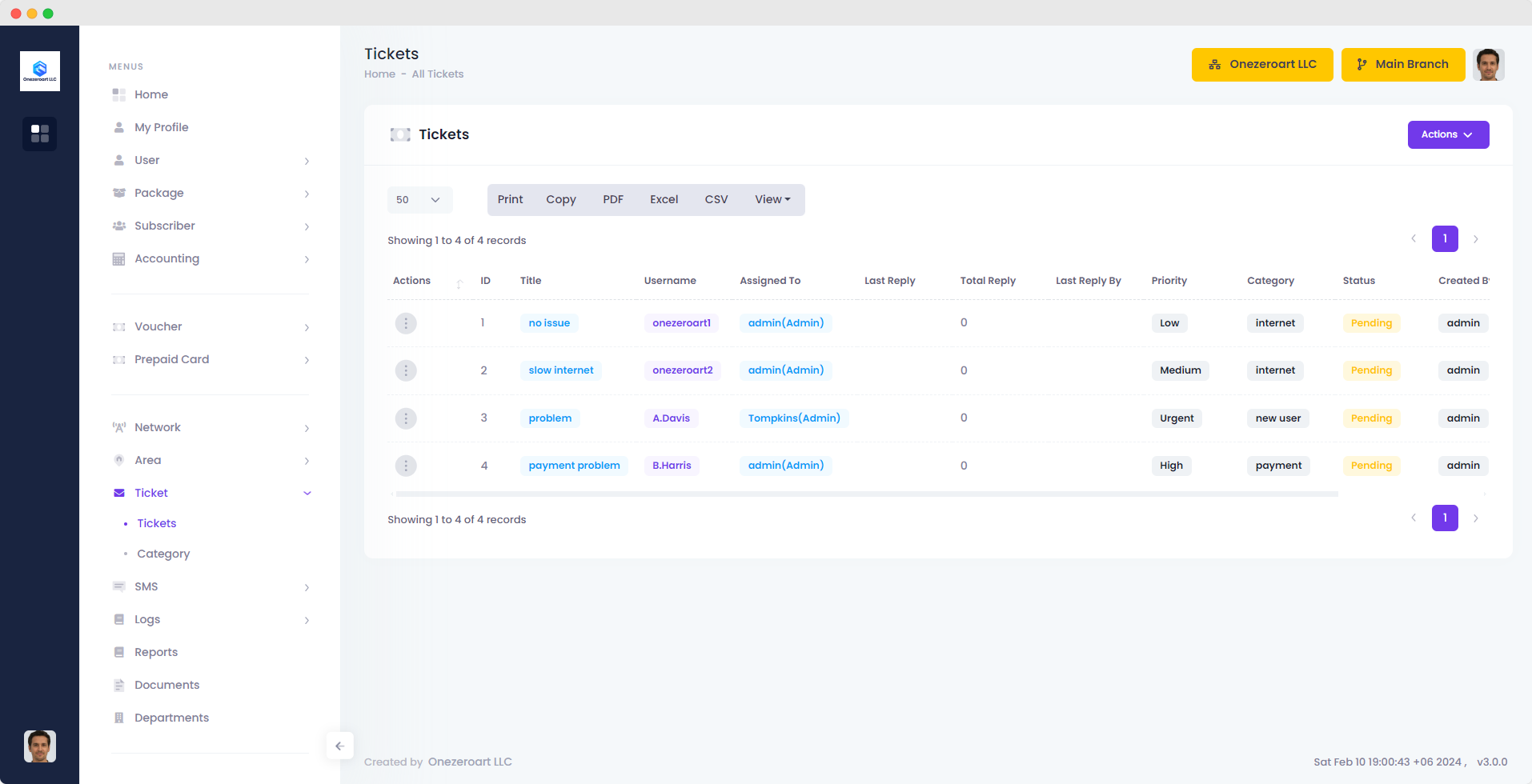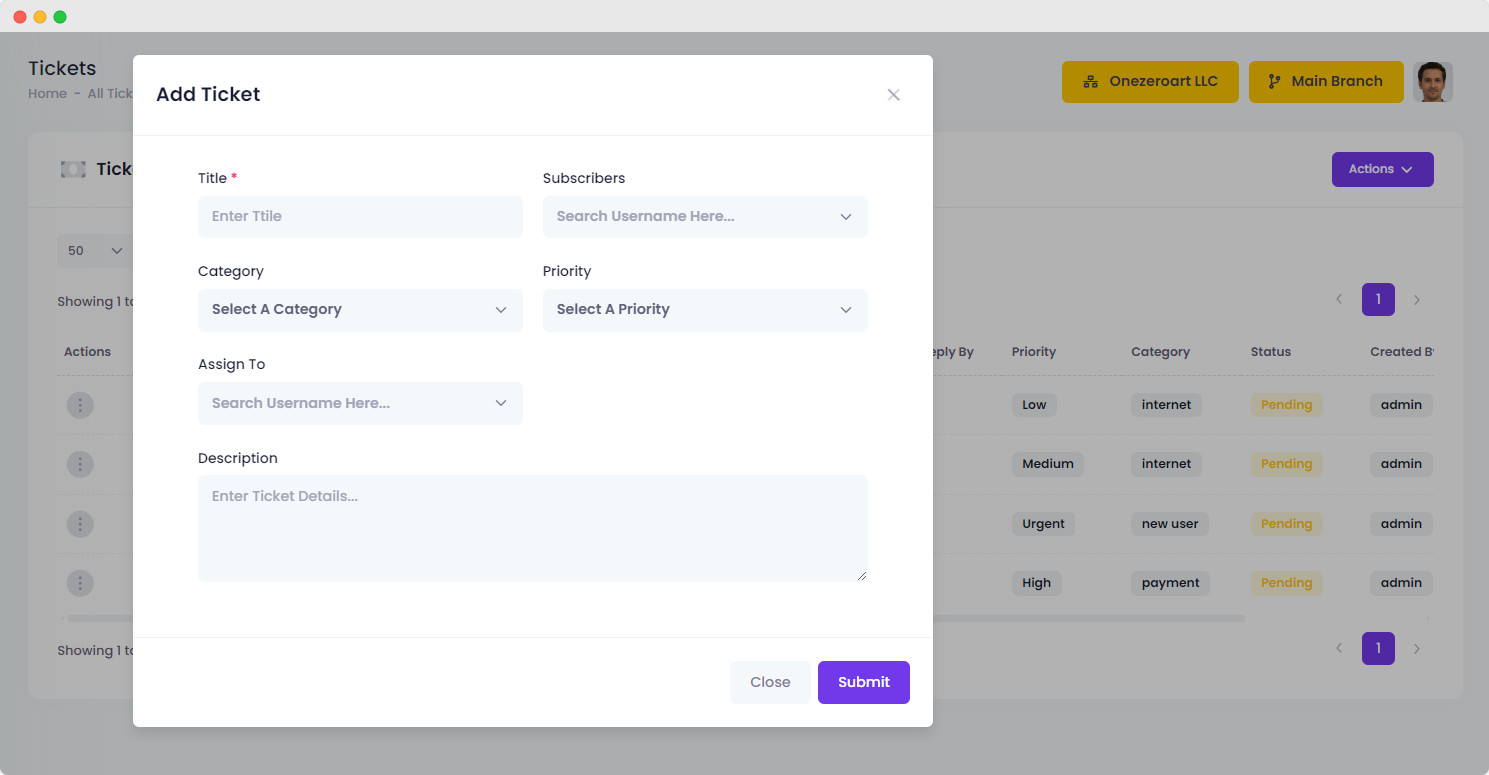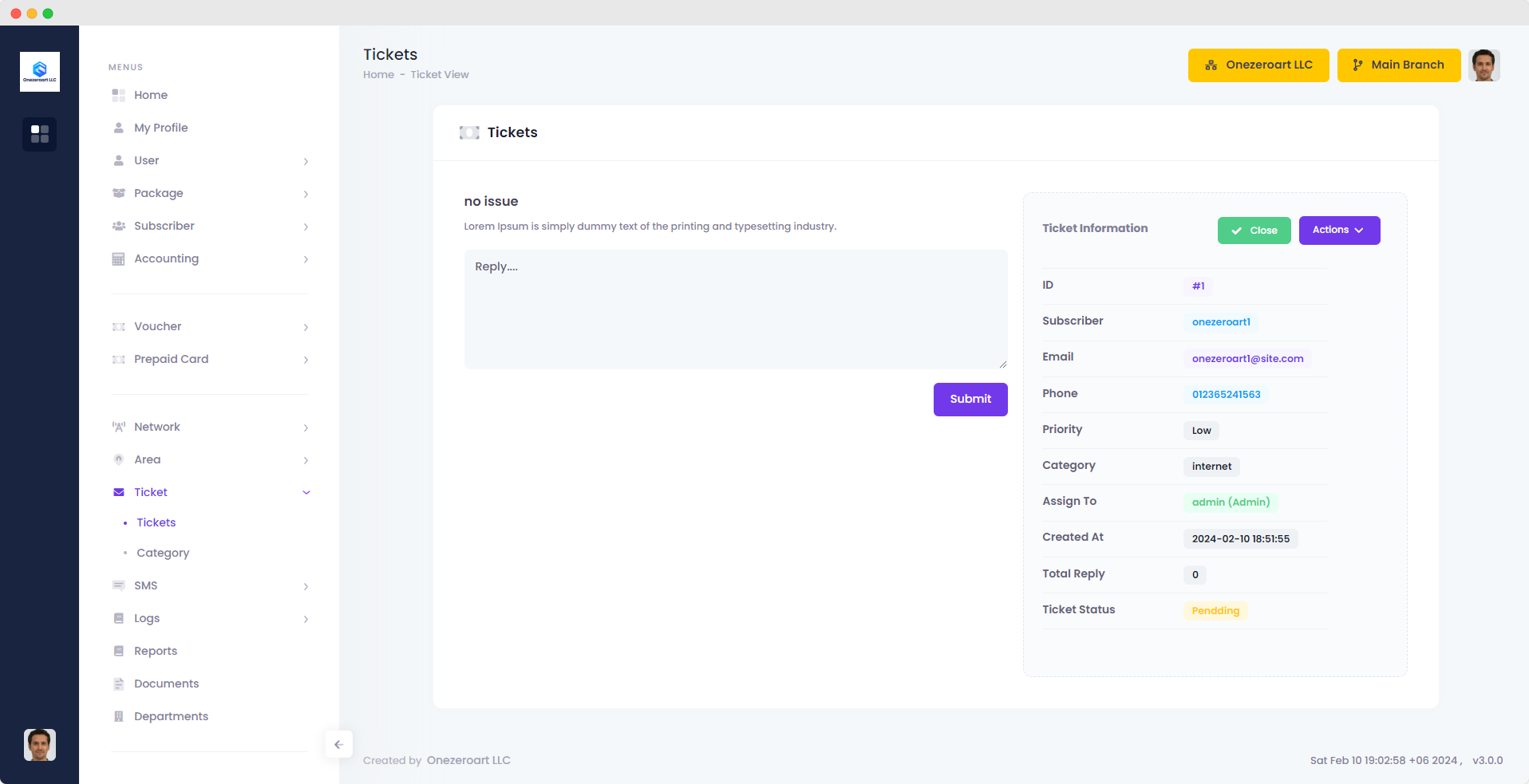Appearance
Tickets
All Ticket
Add Ticket
To add a ticket, click on "Add New Ticket" from the action dropdown menu. Enter the title, select the subscriber, category, priority, and assignee. Provide a description, then submit. The ticket will be successfully added.
| Number | Attribute | Description |
|---|---|---|
| 1 | Title | Enter a concise and descriptive title for the ticket, summarizing the issue or request. |
| 2 | Subscribers | Specify the subscribers or accounts associated with the ticket for targeted assistance. |
| 3 | Category | Choose the appropriate category to classify the nature of the ticket (e.g., Technical Issue, Billing). |
| 4 | Priority | Assign a priority level to indicate the urgency of the ticket (e.g., High, Medium, Low). |
| 5 | Assign To | Select the team member or department responsible for addressing the ticket. |
| 6 | Description | Provide detailed information about the issue or request, including any relevant context or steps taken. |
View Ticket
To view a ticket, click on the three dots below the actions, then select "View". The ticket will then be displayed for viewing.