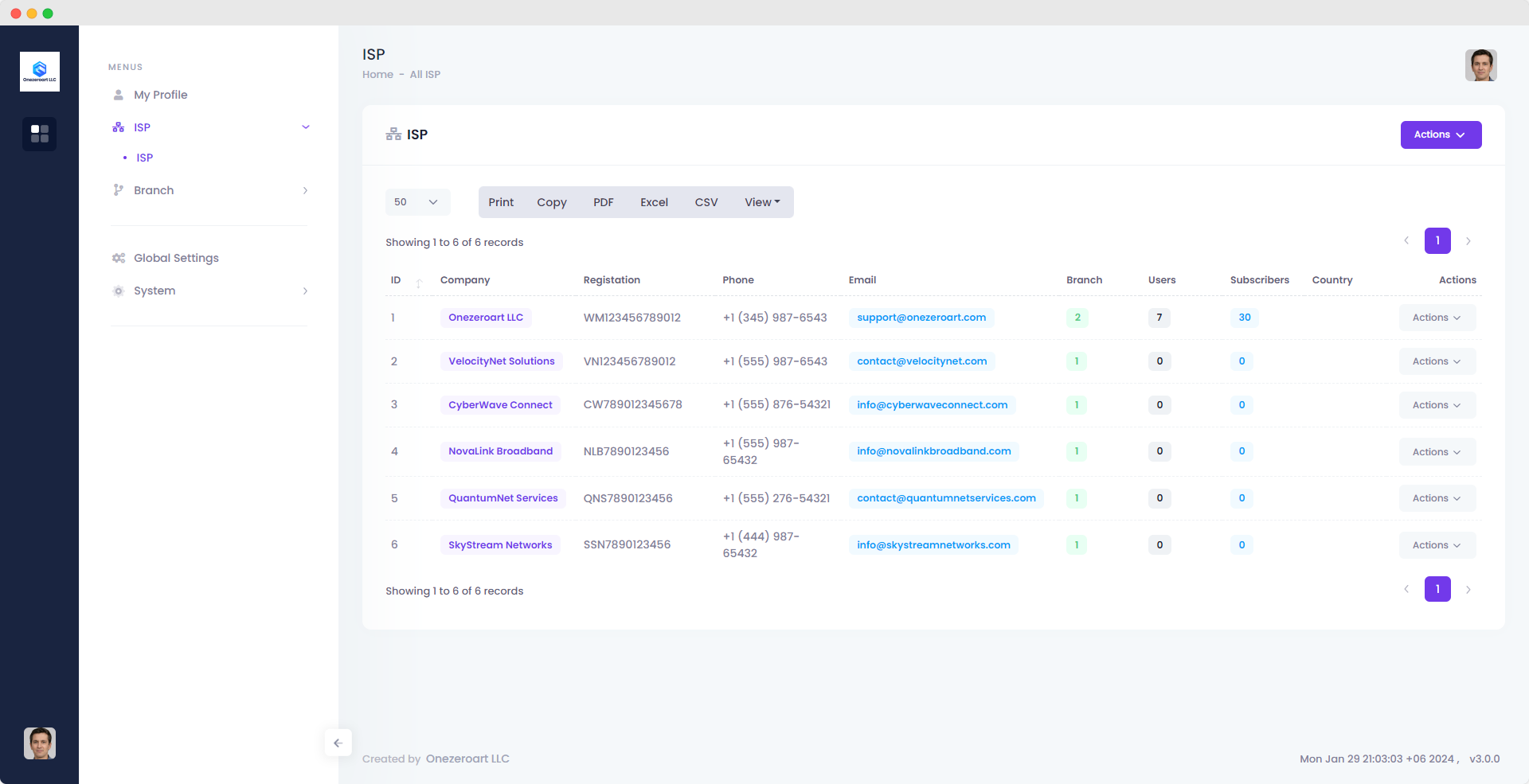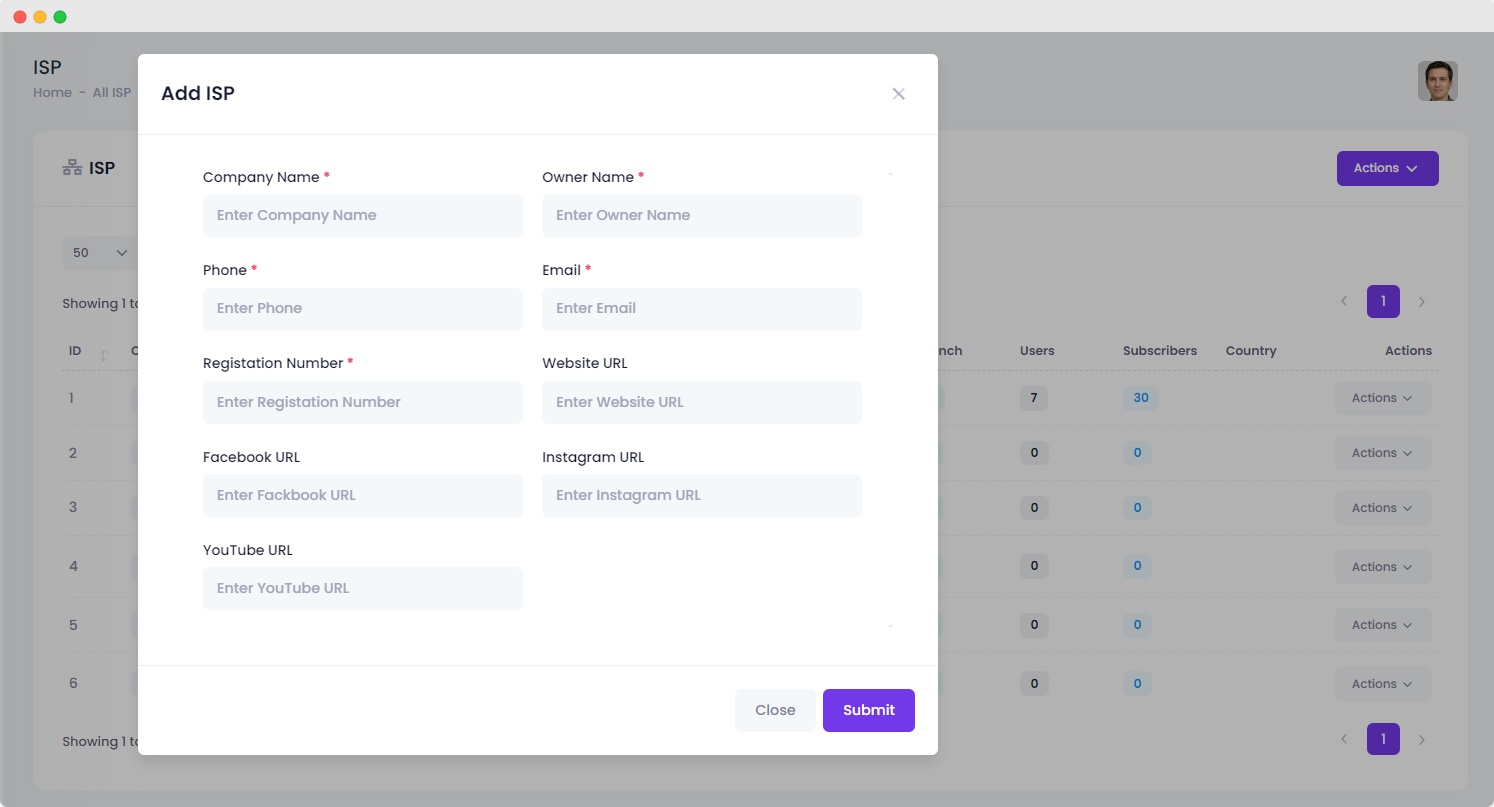Appearance
ISP
This section is exclusively for adding ISPs and is accessible only to the super admin for ISP management.
All ISP
Once you add ISPs, they will appear in a table as shown in the photo. You also have the option to download and print the table in various formats.
Add ISP
To add an ISP, log in as the super admin and navigate to the ISP menu to view all ISPs. Click the action button, select 'Add ISP,' and a form will appear. Fill in the required details, submit the form, and your ISP will be added successfully.
| Number | Attribute | Description |
|---|---|---|
| 1 | Company Name | Enter the name of the company associated with this ISP. |
| 2 | Owner Name | Provide the name of the owner or primary contact for the ISP. |
| 3 | Phone | Input the contact phone number for the ISP. |
| 4 | Enter the email address associated with the ISP. | |
| 5 | Registration Number | Input the official registration number associated with the ISP. |
| 6 | Website URL | Provide the website address of the ISP. |
| 7 | Facebook URL | Share the ISP's Facebook page or profile link. |
| 8 | Instagram URL | Share the ISP's Instagram profile link. |
| 9 | YouTube URL | Include the ISP's YouTube channel link. |