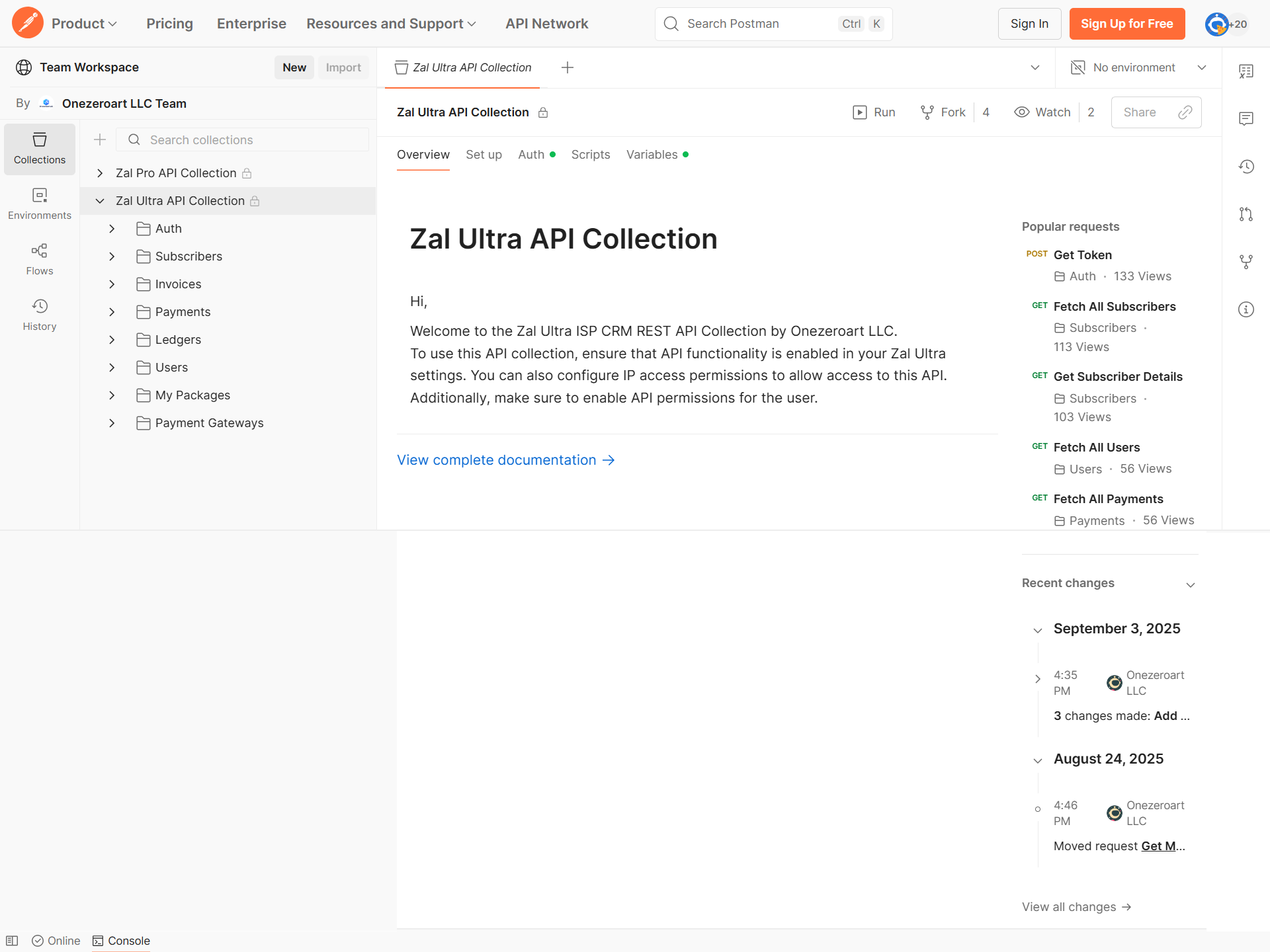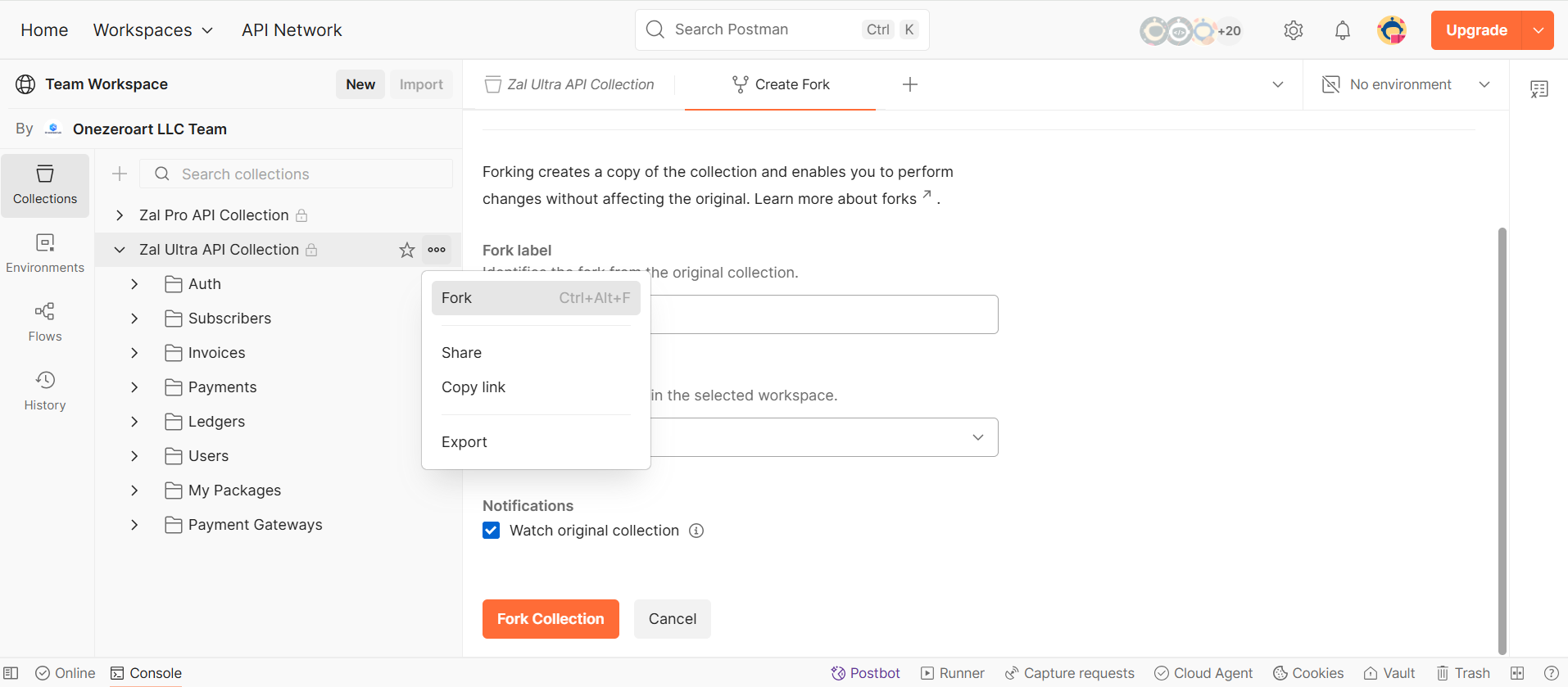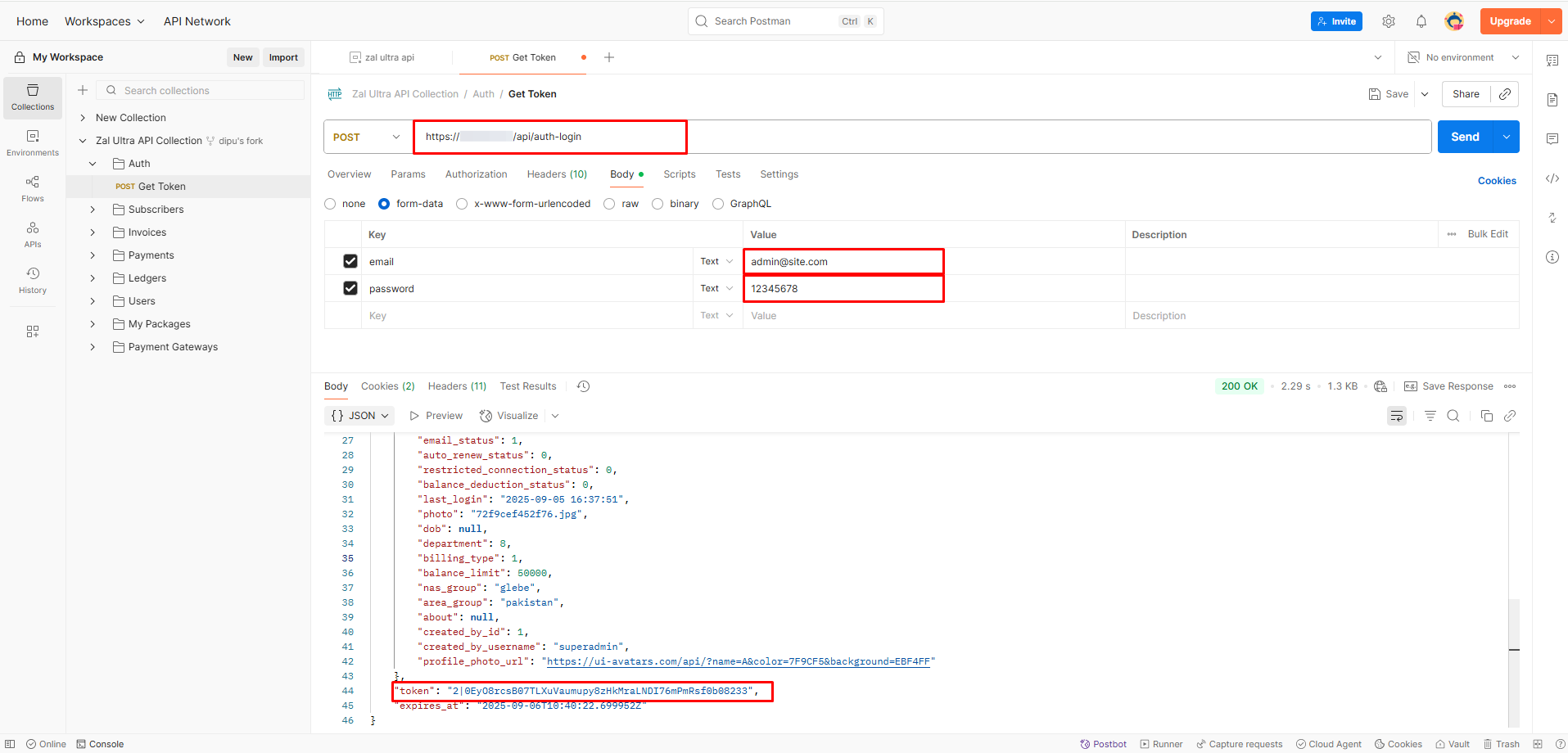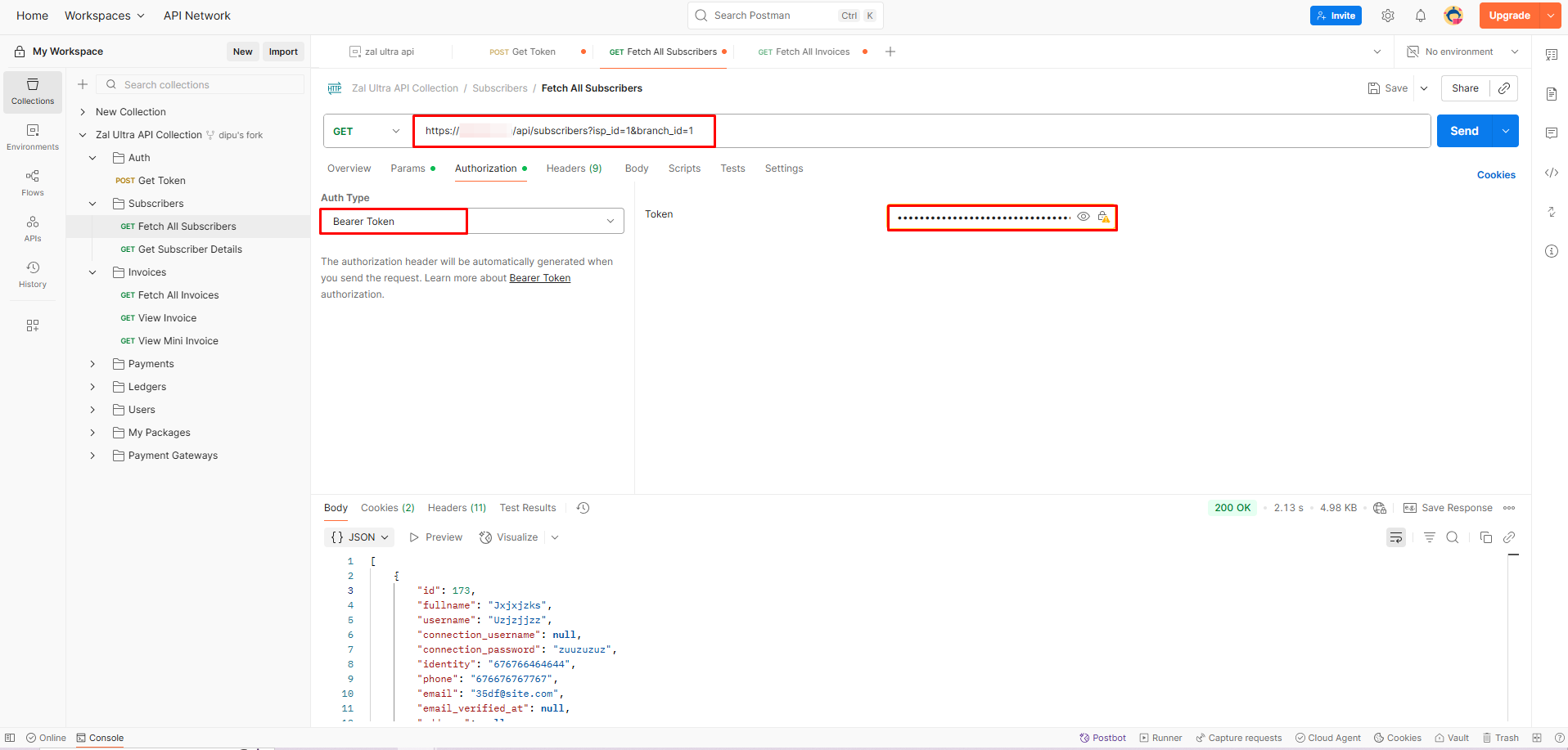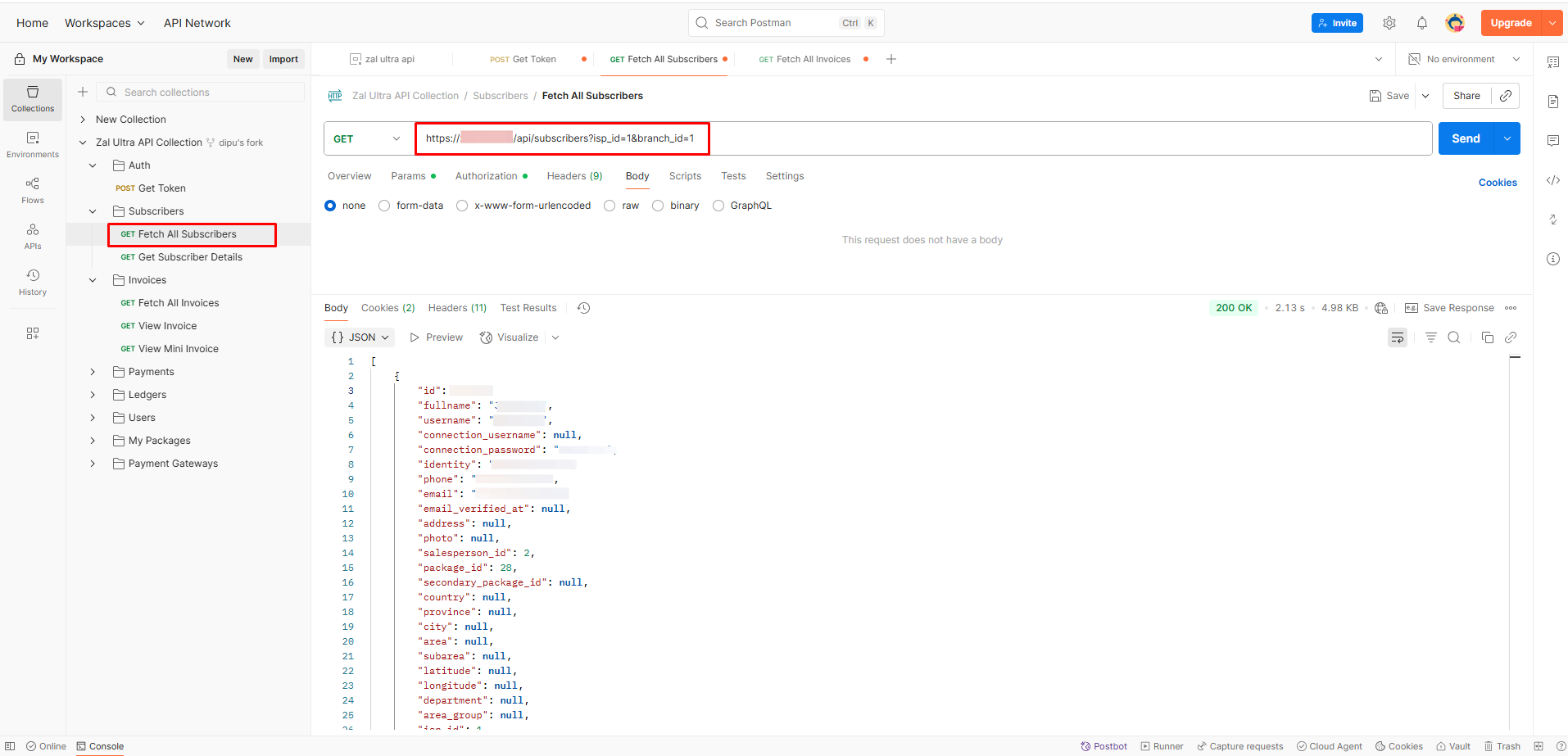Appearance
Zal Ultra API Integration
Introduction
Zal Ultra ISP CRM provides a powerful API that allows you to manage subscribers, invoices, payments, and more. This document explains how to use the Zal Ultra API with Postman, including forking the official collection, setting up environments, authenticating, and publishing updated documentation.
Prerequisites
Before getting started, make sure you have:
Running Zal Ultra ISP CRM installation with API enabled.
Postman account (Free version is enough).
“You can access the official Zal Ultra API Postman Collection here: https://www.postman.com/onezeroart-llc/team-workspace/collection/sporpa6/zal-ultra-api-collection?action=share&creator=4296634
Fork the Collection
- In Postman, click Fork (top right corner).
- Choose your Workspace.
- Give it a name (e.g., Zal Ultra API – My Fork).
- Click Fork Collection.
Note: Now you have your own copy to work with.
Authenticate & Collect Token
- Inside the forked collection, go to the Auth / Login request.
- Enter your email and password (provided by your admin).
- Click Send.
- In the response, you will see a token field.
Note: Copy the entire token, including the 2| prefix.
Set Authorization with Bearer Token
- Open any request in the collection.
- Go to the Authorization tab.
- Choose Bearer Token as the type.
- Paste your token into the token field.
Fetch Data
- Now, select any API request (e.g., List Subscribers, Invoices, Payments).
- Click Send.
- The API will return the requested data in JSON format.
Note: Always verify whether your API base URL uses http:// or https://.
- Use https:// in production for secure communication.
- http:// may only work on local development servers (e.g., http://127.0.0.1:8000). If you use the wrong protocol, requests may fail or be blocked by the browser.