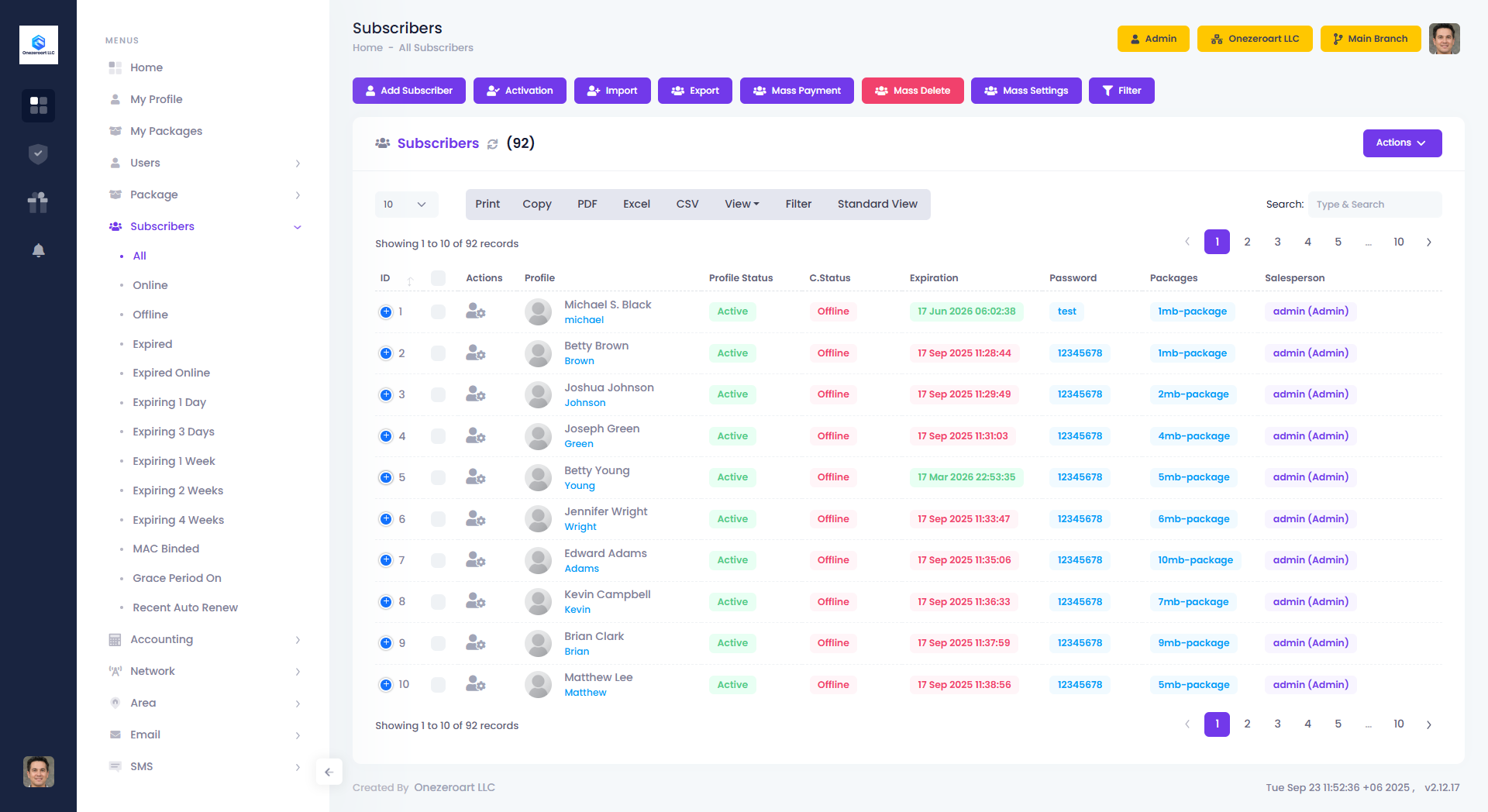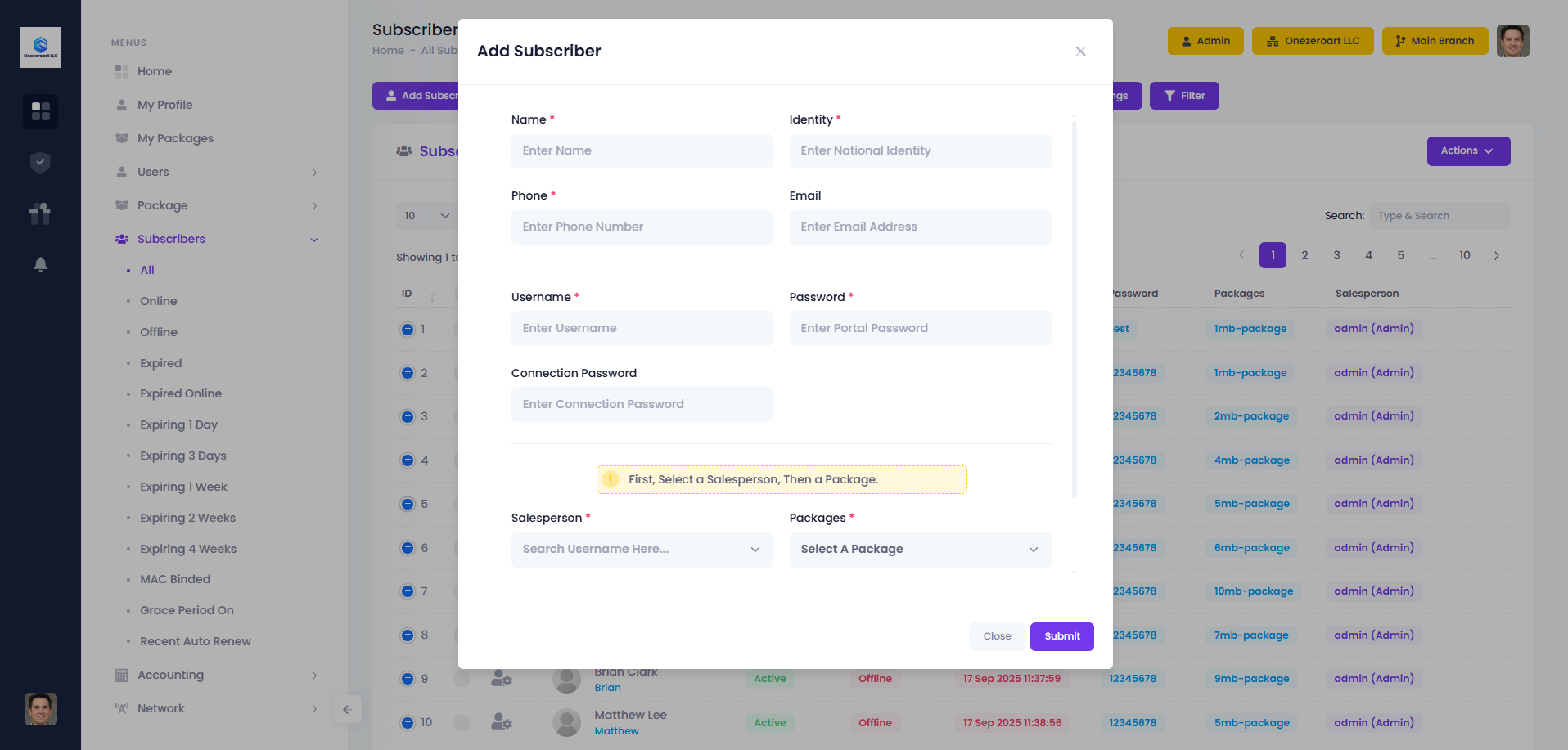Appearance
Subscriber
Subscriber
On the All Subscribers page of Zal Ultra, a comprehensive list of subscribers is displayed, including those added by the admin or superadmin. This section provides detailed information about each subscriber, such as their active/inactive status, expiration date, subscribed packages, assigned salesperson, account balance, and other essential details. This overview helps administrators efficiently manage and monitor subscriber accounts, ensuring seamless service and timely updates.
Add Subscriber
To add a subscriber, click on "Add Subscriber," fill out the modal that appears, and the subscriber will be added.
| Number | Attribute | Description |
|---|---|---|
| 1 | Name | Enter the full name of the subscriber for identification. |
| 2 | Username | Set a unique username for the subscriber's account access. |
| 3 | Password | Generate a secure password based on the specified criteria. |
| 4 | Identity | Provide identity details for comprehensive subscriber information. |
| 5 | Phone | Enter the subscriber's contact number for communication. |
| 6 | Input the subscriber's email address for correspondence. | |
| 7 | Connection Type | Specify the type of connection used by the subscriber (e.g., broadband, DSL). |
| 8 | Salesperson | Assign a salesperson responsible for the subscriber's account. |
| 9 | Packages | Select the internet package subscribed to by the subscriber. |
| 10 | NAS | Choose the NAS associated with the subscriber for network access. |
| 11 | Document Type | Specify the type of document used for identity verification (e.g., passport, driver's license). |
| 12 | Identity File | Upload the document file for identity verification. |