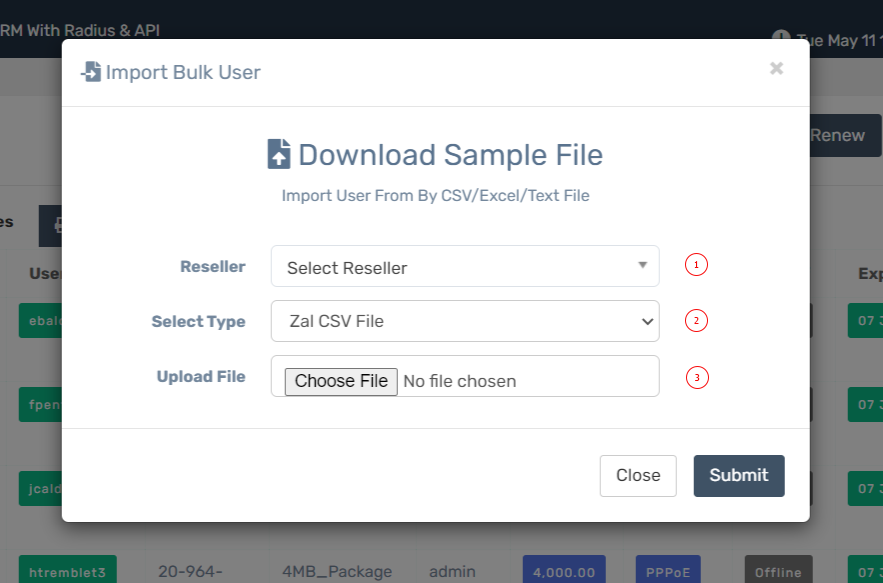Appearance
User
Import Users
First, download this sample csv file as example of data input, download here. Please read below table carefully to insert data into csv file properly. If you want to activate users automatically with an expire date then you need to set expire date and package properly. You must set expire date format like this : 01 Jan 2020 23:59 or 01-01-2020 23:59
Note : Lat & Long use this format : 23.810331 & 90.412521
| Number | Attribute | Description |
|---|---|---|
| 1 | Reseller | Select a reseller to whom you want to add imported users as their salesperson. Leave blank if you want to add imported users to admin/logged in account. |
| 2 | Select Type | Select Zal Pro dropdown. |
| 3 | Upload File | Upload Zal Pro CSV file which you filled with your users data. Keep 1000 users in each CSV file for convenience. Make sure you did not change any column name in Zal Pro CSV file. |
User Import
| Number | Attribute | Required | Description |
|---|---|---|---|
| 1 | Full Name | Yes | Full name of the user. |
| 2 | Identity Number | Yes | User national identity number. |
| 3 | Mobile Number | Yes | User mobile number. This is the number where system will send SMS notification. You must insert mobile number with country code, otherwise it will fail to receive SMS. |
| 4 | User Name | Yes | Username of the user. This value must be unique, if username exists then user will not import as new. |
| 5 | Password | Yes | Password for connection & portal access. User will use this password for PPPoE/Hotspot/Portal. |
| 6 | Connection Type | Yes | User connection type id: 1 (Radius PPPoE), 2 (Radius Hotspot), 3 (API PPPoE), 4 (API Hotspot), 5 (API Static). |
| 7 | Expiration Date | Yes | You must set expiration date if you want to auto-activate user during import. Expiration date should be in this format: 01 Jan 2020 23:59. Hint: If you use Excel, check field options to set the date format. |
| 8 | Package Id | Yes | Package ID from Zal Pro package module. You must set package id to auto activate user. |
| 9 | Nas Id | Yes | NAS ID from Zal Pro network module. |
| 10 | Static Ip | No | If you want to set a static IP for the user then set it here. |
| 11 | Mac Address | No | If you want to set mac address for the user, then set it here. User will only be able to login from this MAC. |
| 12 | Phone Number | Yes | User phone number. |
| 13 | Email Address | Yes | User email address. |
| 14 | Address | No | User address. Try to insert a short address in a few words; long addresses may get cut off. |
| 15 | City Id | No | Insert city id, not city name. Check the area module for city id. |
| 16 | Area Id | No | Insert area id, not area name. Check the area module for area id. |
| 17 | Subarea Id | No | Insert subarea id, not subarea name. Check the area module for subarea id. |
| 18 | Latitude | No | Insert user latitude coordinates. This info is important for the Map in the dashboard. Use this format: Ex: 23.810331 |
| 19 | Longitude | No | Insert user longitude coordinates. This info is important for the Map in the dashboard. Use this format: Ex: 90.412521 |
| 20 | Box Number | No | Box number, on which box user's cable is connected. |
| 21 | Box Address | No | Box address, on which box user's cable is connected and where the box or tower is located. |
| 22 | Uplinkport | No | Switch or Hub uplink port number. |
| 23 | Fibercode | No | Code number of fiber/main cable, on which user is connected. |
| 24 | Fibercolor | No | Fiber/Main cable color, on which user is connected. |
| 25 | Switchboard | No | Number/Name of switch board, on which user is connected. |
| 26 | Backup Connection | No | Backup connection name or number, if any, where the user will be connected if necessary. |
| 27 | Electricity Socket | No | How user router/switch/hub is powered. |
| 28 | Cable Type | No | User cable type. |