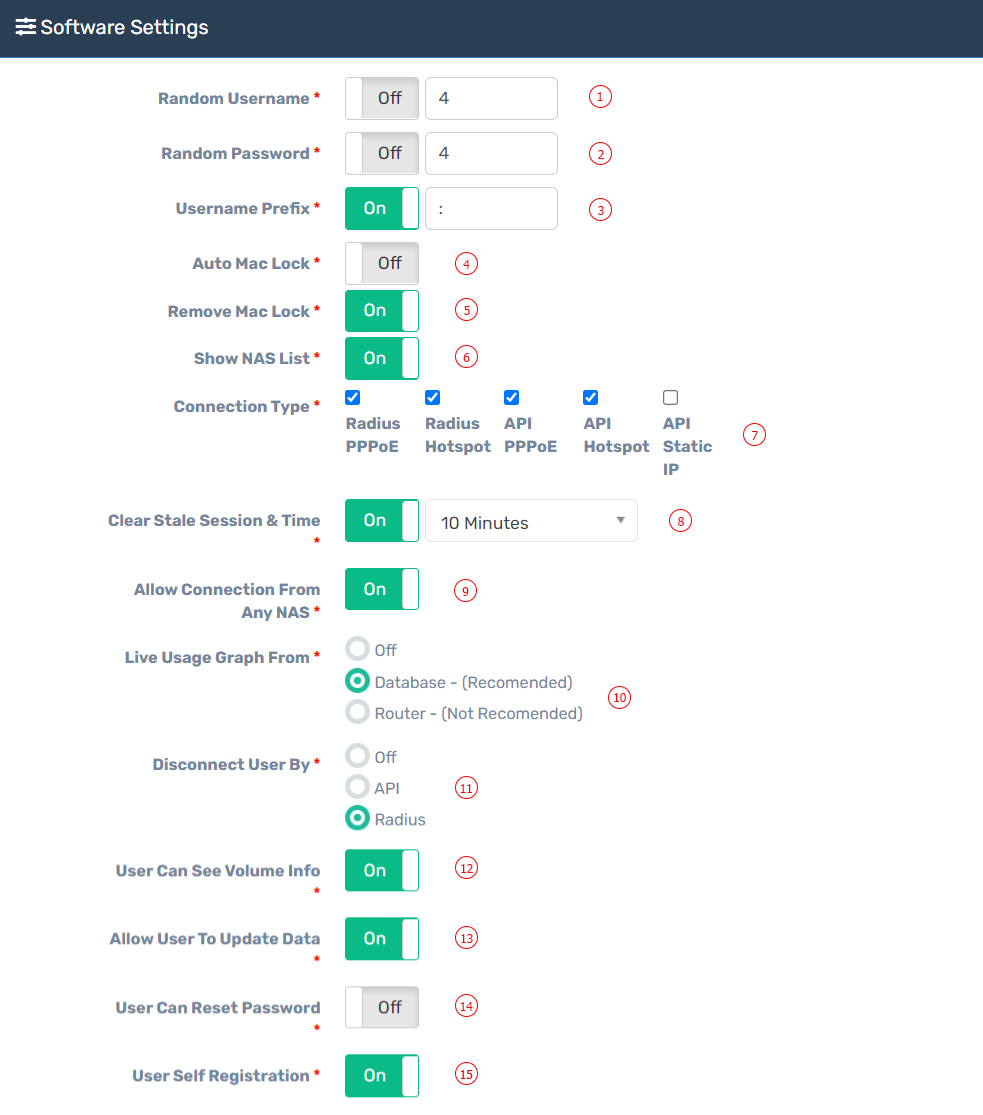Appearance
Settings
Software Settings
| Number | Attribute | Description |
|---|---|---|
| 1 | Random Username | The system will automatically generate a random username when adding a new user or importing via CSV file. |
| 2 | Random Password | The system will automatically generate a random password when adding a new user or importing via CSV file. |
| 3 | Username Prefix | The system will prepend a prefix to the user's username based on the username of their salesperson. Example: andy-johndoe, where "Andy" is the prefix (dealer) of John Doe. You can set the prefix characters. |
| 4 | Auto MAC Lock | The system will automatically add the MAC address to the user profile. The user will only be able to log in from the same device. The MAC address is captured on the user's first login. You can also enable individual MAC lock from the user's profile. |
| 5 | Remove MAC Lock | The system will automatically remove the MAC address from the user profile. Auto MAC Lock and Remove MAC Lock cannot be enabled simultaneously. |
| 6 | Show NAS List | Resellers can see all NAS devices from their panel and add users to any NAS. It's recommended not to enable this option for resellers, as it may pose a security risk. Instead, initialize only one NAS in the reseller's profile and add users to that NAS. |
| 7 | Connection Type | Set the connection type. Zal Pro supports five types of connections: Radius PPPoE, Radius Hotspot, API PPPoE, API Hotspot, and API Static. Select the one that is suitable for your needs. |
| 8 | Clear Stale Session & Time | Set the auto-clear stale session time. The recommended time is 10 minutes. NAS should send accounting data as interim updates every 5 minutes. If the NAS is unable to send accounting data, Zal Pro will mark the user's session as stale. Ensure that accounting data is enabled in the NAS and that the NAS time matches Zal Pro's time. |
| 9 | Allow Connection From Any NAS | Enable this option to allow users to log in from any NAS within your network using their credentials. If disabled, users can only log in from their designated NAS. You can set a specific NAS in the user profile. |
| 10 | Live Usage Graph From | Select the data source for the live user usage graph. Choose Router Data for real-time usage graph or Database for average speed based on the last accounting data. Real-time data from the router is not recommended due to potential high CPU usage. Ensure that the API is enabled on both sides for router real-time data. |
| 11 | Disconnect User By | Choose between Radius or API for disconnecting users. This option is important for disconnecting stale sessions and other disconnections. If you select API, ensure the API is enabled on both Zal Pro and the router. If you select Radius, set the incoming port in the router to 3799 for successful disconnection. |
| 12 | User Can See Volume Info | The user can view their usage and total volume in their panel. |
| 13 | Allow User To Update Data | Users can edit their profile if this option is enabled. |
| 14 | User Can Reset Password | Users can reset their password if this option is enabled. |
| 15 | User Self Registration | Users can self-register on the login page if this option is enabled. Admin needs to manually activate the account, add payments/balance, and set packages. Users cannot auto-activate, auto-renew, or automatically connect to the internet. |