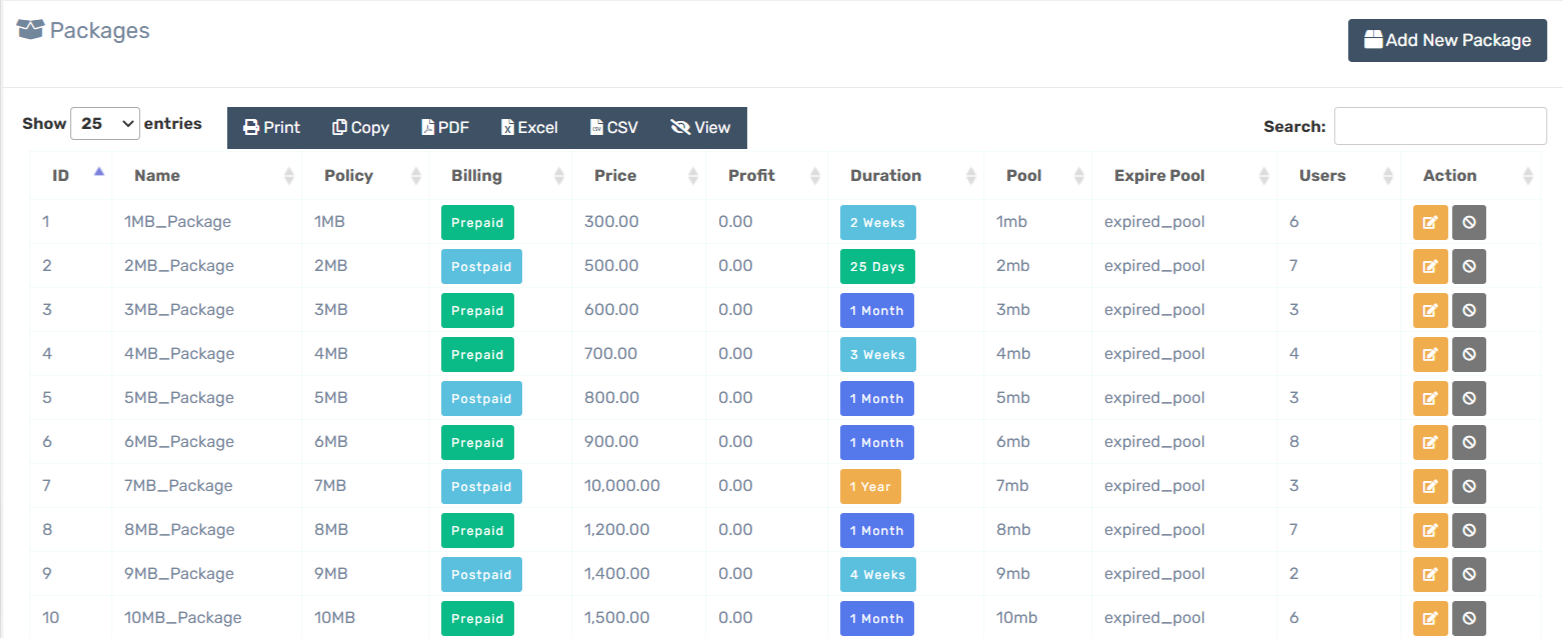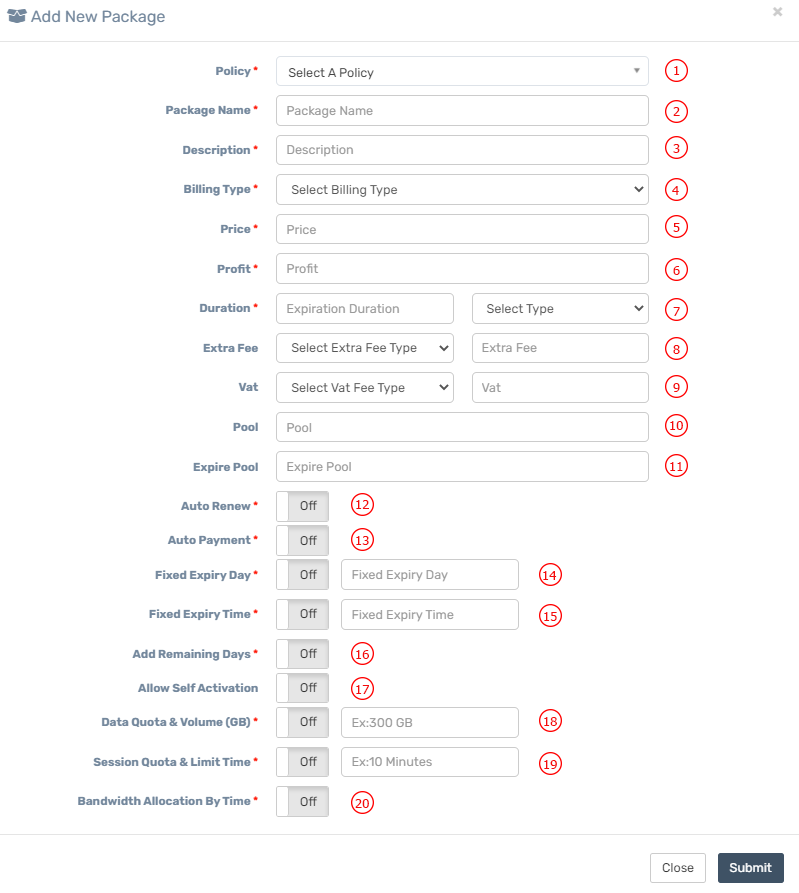Appearance
Package
Add Package
| Number | Attribute | Description |
|---|---|---|
| 1 | Policy | Policy means package policy, you can set various rules like bandwidth speed limit, various validations and filtrations before user connection to internet or reply some values or rules to Mikrotik or to your router during user authentication. Zal Pro build on Freeradius and Freeradius has 200+ attributes for reply and check access/accounting request. Besides that every router has its own attributes for Radius server so possibilities are endless. Set those attributes in Policy module in Zal Pro as you need and select that policy from dropdown list here to bind with package. You can use same policy over and over to multiple packages. Check our policy module for more information on this. |
| 2 | Package Name | Insert package name so that you can identify it later. Make this name self-explanatory like 10MB_Student or 100MB_Office. |
| 3 | Description | Write a short note about this package. |
| 4 | Billing Type | Set billing system type here. Pre-paid or post-paid, we will highly recommend to set pre-paid. On pre-paid option users and resellers need to pay first before activation/renew. If user balance or reseller balance less than package fee than users will not activate/renew. Same applies to resellers balance adding. Parent reseller must have enough balance to add/transfer balance to sub-resellers. |
| 5 | Price | Insert admin initial package price. Resellers/users package price depends on this price and admin needs to set package price for resellers individually later. |
| 6 | Profit Margin | Set a profit margin for your package, whenever a reseller activates/renews a user admin will profit this amount from that user/reseller. |
| 7 | Duration | Set package duration in days, user will expire after this duration. Example: if you set 30 days then user will expire after 30 days from his activation date. |
| 8 | Extra Fee | You can add Extra Fee here. |
| 9 | Vat | You can add Vat here. Percentage or Decimal as you need. |
| 10 | Pool | First, make sure you have created a pool in your Mikrotik router IP -> Pool module. Now copy paste that pool name here. Do not insert IP address block here, only set pool name same as in your Mikrotik. This pool will supply IP addresses to users of this package holders. If pool name not found in your Mikrotik then Mikrotik will reject user access request. If you add multiple nas/router in Zal Pro then you must add same pool name in all of your routers. Your pool IP block can be different in each router but all pool name must be same. If you don't set any pool here then you must set pool in your Mikrotik PPPoE Profile Remote Address. |
| 11 | Expire Pool | First, make sure you have created an expired pool in your Mikrotik router IP -> Pool module. Now copy paste that pool name here. Do not insert IP address block here, only set pool name same as in your Mikrotik. This pool will supply IP addresses to users of this package holders. If pool name not found in your Mikrotik then Mikrotik will reject user access request. If you add multiple nas/router in Zal Pro then you must add same pool name in all of your routers. Your pool IP block can be different in each router but all pool name must be same. If you don't set any pool here then you must set pool in your Mikrotik PPPoE Profile Remote Address. When a user expired he will get IP from this expired pool. You can use this IP block to redirect your users to some payment page as a payment reminder. If you set expire pool, user will be connected to internet even if the user expired, you must redirect expired users to some pages or limit users internet speed like set bandwidth to 100K/100K, otherwise expired users will use free internet. If no expire pool found then user request will be rejected. |
| 12 | Auto Renew | System will auto renew only those users whose profile status is active and expiration is expired and has enough balance for package fee. System checks users expiry time, package auto renew status, reseller balance and other various settings for auto renew expired users in every 30 minutes. |
| 13 | Auto Payment | If this option is enabled, the system will auto insert payment into user balance as much as the amount of package price and fees during users activation/renew. This option also applies for auto renew. System will check various settings and options before performing this operation like checking balance of resellers and package pre-paid/post-paid option. |
| 14 | Fixed Expiry Day | System will set fixed expiry day of month to user new expiry date during activation/renew. If you set fixed expiry day 10th then system will set expiration day to 10th of that expiration month. Example: fixed day 10th, new current expiration 31 Dec 2021, new expiration after adding package duration (1 month) 31 Jan 2021, but system will set 10th of Feb 2021 as you set 10th fixed expiry day. This fixed expiry day will apply after adding package duration because user paying for 1 month of period. System will calculate this extra days in hours and cut extra 10 days fee from user balance hourly. Same rules applied for reduced hours. |
| 15 | Fixed Expiry Time | If enabled, system will add this expiry time to user new expiration date. Example: if you set 23:59:59 as expiry time then all users will be expired at the same time but this expiry time only applies to user expiration during activation/renew. You will notice this feature after user activation/renew. |
| 16 | Add Remaining Days | If enabled, system will add remaining days or left-over days to user new expiration date. Let's say user already paid for 1 month package and in the middle of the month, for some reason you need to renew the same user again (maybe for advanced payment) at 15th of the current month. Now this user has 15 days remaining before expiration, so these 15 days will be added to user new expiration date. System will check various settings and internal options before this operation like fixed expiry date, fixed expiry time etc. |
| 17 | Allow Self Activation | User can activate/renew themselves from user panel by using payment gateways (check settings page for more information on payment gateways) if you enable this option. User can't auto activate/renew or auto connect to the internet without activation/renew. If you don't enable this option, then admin/staff/resellers need to activate/renew users manually. |
| 18 | Data Quota & Volume (GB) | Enable data quota if you want to control user data volume and bandwidth usage based on data usage. Example: you can set data volume to 300 GB for this package, whenever user consumes 300 GB user will auto disconnect and can't login into internet without renewing his volume. Also, you can set FUP data volume here. Example: if user consumes 100 GB data then he will get a specific bandwidth for remaining 200 GB. |
| 19 | FUP Quota, Volume (GB) & Limit | Enable if you want to control over bandwidth based on user consumed volume. Set volume limit in GB, after consuming this amount of data volume, user will get special bandwidth. Set bandwidth limit example: 1M/1M. User will get this bandwidth whenever user consumes Quota Volume Limit. |
| 20 | Session Quota & Limit Time | Enable connection session quota to control user total session time. Set connection session time limit in minutes, user will disconnect or unable to login after crossing this limit. Helpful for hotspot users. |
| 21 | Bandwidth Allocation By Time | Set bandwidth limit based on hour, you can set up to 12 rules here to control user bandwidth. You need to set time in hourly pattern from 00:00:00 to 23:59:59 in 24-hour format, minutes will not work, it will only work on hour. So you can set 00:00 to 10:00 but not 10:00 to 00:00. Hour to hour should be smaller to larger, not larger to smaller, set carefully otherwise it will not work. Also, you must enable router radius listening port to 3799. |